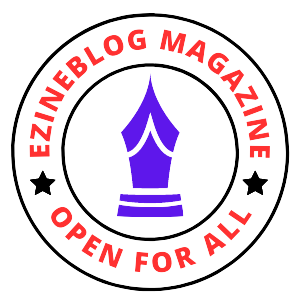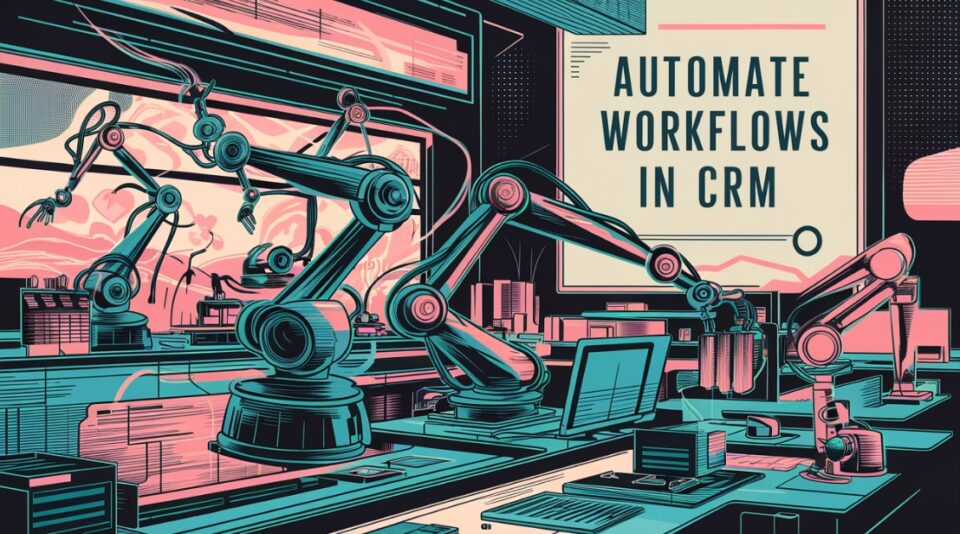Table of Contents
Overview
With such high dynamics in the modern business environment, avenues are sought whereby processes are hastened, made better, and made efficient. Part of what can assist in doing that is through the use of Microsoft Dynamics CRM services, for it is an overwhelmingly strong customer relationship management platform with an extremely wide range of capabilities for automation. In this guide, we consider how businesses can really leverage Dynamics CRM in automating workflows and processes towards productivity, reducing errors, and boosting overall customer experience.
Understanding Workflows and Processes in Dynamics CRM
- Definition of Workflows and Processes
In Dynamics CRM context, this is defined to be the tools of automation that allow the business to determine and act on a set of actions based on certain rules or triggers predefined by the business. Workflows are generally utilized in the automation of business processes with relation to repetition and tasks, standardizing the business process at the same time. On the other hand, processes offer a higher level of automation and support branching logic with multiple stages. - Key Components and Elements
Another important constituent of the Dynamics CRM workflows and processes included a trigger, conditions, and actions or phases. A trigger is a particular event after which the process of automation starts, such as record creation or an update of the same. Conditions will specify some criteria under which automation will have to proceed, while action will define some tasks that will have to be performed. Stages are available in processes, enabling the automation to take it through various stages according to the set conditions in advance. - Different Types of Workflows and Processes
Dynamics CRM offers several types of workflows and processes to accommodate various automation needs. These include:
• Real-time workflows: Triggered immediately upon the occurrence of a specified event.
• Asynchronous workflows: Executed in the background at a scheduled time or interval.
• Business process flows Guided processes that take users through a set of steps to complete a specific activity or objective.
• Dialogs: Interactive scripts that prompt users for input and perform actions based on their responses.
Benefits of Automating Workflows and Processes
Dynamics CRM automation has several advantages to a firm that seeks to consolidate its operations and increase its general performance in customer service. These include:
- Improved Efficiency and Productivity
It helps in finalizing every activity of business by automatically reducing the time and effort required into a fraction through automation of repetitive tasks, besides standardization of processes. This allows employees to target more strategic duties that can add value to the firm, and therefore it becomes very productive and very operationally efficient. - Reduction in Human Errors
That is to say, data must be manually input and processed, hence it bears error-prone consequences. As such, the effects can be quite profound for businesses, including inaccurate reports, miscommunication with customers, and mismanagement of compliance. Automating workflows and the overall processes with Dynamics CRM ensures the optimum level of reducing the number of errors, as it allows standardized procedures and gets rid of manual intervention. - Enhanced Customer Experience
The experience has to be smooth and continuous to develop relationships and customer loyalty. For example, when some key touchpoints of a customer journey, such as lead nurturing, order fulfillment, and resolution of support tickets, among others, are automated, the business ensures on-time delivery and personalized services that breed even more satisfied and retained customers.

Image: Smiling customer service representative
- Streamlined Operations
Automating the process will ensure a smooth operation because the bottlenecks will be eliminated, less cycle time will be involved, and a clear overview for better visibility and control of the process is already made. Workflows and processes are in place, which ensures easy tracking of the task statuses to be able to tell what needs to be improved and, based on this data, make data-driven decisions for further optimization of your business processes for full efficiency.
Comparison of Workflow Automation Tools
An organization will consider using the best tool, using on such factors: trigger options, integration, complexity, customization, and advanced functionality. The following workflow automation tools are therefore going to be compared to understand their features: Dynamics CRM workflow, Power Automate (formerly Flow), and Business Rules.
Table: Comparison of Workflow Automation Tools
| Feature | Dynamics CRM Workflow | Power Automate (Flow) | Business Rules |
| Trigger Options | Limited | Extensive | Limited |
| Integration Capabilities | Native integration with Dynamics CRM | Supports integration with numerous third-party apps and services | Limited integration capabilities |
| Complexity | Moderate | Varied | Low |
| Customization | Limited | Extensive | Limited |
| Advanced Functionality | Custom actions | Custom connectors | Basic automation logic |
Setting Up Automation in Dynamics CRM
- Accessing Automation Features in Dynamics CRM
Users meant to use these automation capabilities of the Dynamics CRM must be assigned the required permission or access rights. This would, in turn, mean that the users would need to be assigned specific Security Roles that provide access to the required workflow and process configuration tools. - Identifying Processes Suitable for Automation
Not all processes make ideal candidates for automation; hence, rigorous analysis of the prevailing workflows is to be done to zero down on those areas where automation can deliver maximum value. Processes that are repetitive, time-consuming, error-prone, or need evolution from the course of multiple stakeholders are prime candidates for automation. - Defining Objectives and Goals
To begin with, this requires proper identification of aims and objectives achieved under the area of automation implemented into Dynamics CRM. Whether it is in terms of reducing manual effort, improving data accuracy, speeding up response time, or any other enhancement to customer experience, it will be the set vision that will guide the design and implementation of automated workflows and processes.
Creating and Customizing Workflows
- Step-by-Step Guide to Creating Workflows
Setting up workflows within Dynamics CRM involves the definition of triggers, conditions, and actions in an embedded workflow editor. This is how to go about it:
• Identify the Trigger: Determine the event that is going to kick off the workflow, for example, the creation or update of a record.
• Conditions (if any): Describe the conditions under which the workflow has to run. For example, these might be related to the value of some field or the status of another record.
• Configure actions: It specifies the actions to take after the triggering of the workflow, such as sending an email, updating the field, or record creation.
• Test and Publish: Test the configured workflow and then publish it to avail to users once all is well and good. - Customizing Workflows to Specific Business Needs
Dynamics CRM can have the ability to be flexible and customizable. It allows for the workflow to be set according to the needs of a specific business, thus more adaptable and efficient. Common customs:
• Adding Conditional Logic: Incorporate branching logic into workflows to account for different scenarios and outcomes.
• Integration with Other Systems: Build your flows connected to other systems and applications that mean something to you, including ERP systems or marketing automation platforms, or other third-APIs.
• Approval Processes: Establish the approval processes by which the records will be routed to respective stakeholders for their review and approval before going to the next stage.
- Examples of Common Workflows
To make this very practical, therefore, consider several common scenarios that would be driving efficiency and productivity through automation in Dynamics CRM:
• Lead Qualification Workflow
Trigger: A new lead record is created. Conditions: If a lead source is ‘Web Form’ and the lead score is> 50. Actions: Assign to a sales representative, email to sales manager for notification, create a follow-up task.

Image: Sales funnel with leads entering at the top and qualified leads progressing towards the bottom
• Service Ticket Escalation Workflow
Trigger: the status of the service ticket is “Escalation Required.” Actions: update the support manager, add a task “Escalation,” and update the priority.

Image: Service ticket with an arrow pointing upwards, indicating escalation
Implementing Automated Processes
- Configuring Automated Processes in Dynamics CRM
Advanced automation is built-in with Dynamics CRM using branching logic, multi-stages, and complex business rules—it is far better than simple workflow automation. Automated process configuration:
• Define Process Stages: Identify the definition of the process stages in criteria, which indicate when one stage has completed and the process can move to the next stage or phase.
• Configure Branching Logic: Here, the conditions are to be given under which the process will branch out depending on the field or variable values.
• Define actions: What actions should be taken in each point—update records, send notifications, create tasks.
• Validate and Improve: Lastly, validate the process of automation for its effectiveness with the highest effort, ensuring that under any kind of situation, the automation will be able to perform as expected. Improving the achieved results with the process of automation. - Integrating with Other Systems and Applications
Dynamics CRM is architected to work in harmony with other Microsoft products and 3rd-party applications, providing a platform from which businesses can build comprehensive end-to-end automation solutions. Available integration options include:
• Microsoft Power Automate: Using Power Automate (formerly Microsoft Flow), enable your developers to create custom integrations that connect Dynamics CRM to other Microsoft services like SharePoint, Outlook, and Teams to automate your business processes.
• Dynamics 365 Connectors: Utilize pre-built connectors that link Dynamics CRM with leading third-party applications including Salesforce, Mailchimp, and Google Analytics.
• Custom Plugins and Extensions: Development of custom plugins or extensions using the Dynamics CRM SDK to integrate them into homegrown or legacy systems that do not have inherent integration facilities. - Testing and Validation of Automated Processes
Testing forms a very important part of the automated processes in ensuring that they actually work the way they are supposed to and yield the right results. The test should be done under all possible circumstances: normal, error conditions, edge conditions, etc., to dig out problems or any atypical behavior in the system. Verification consists of examining whether the automated processes conform to pre-specified requirements, deliver expected results, and even involve user acceptance testing (UAT) and stakeholder reviews if need be.
Case Studies: Real-World Examples of Automated Workflows and Processes - Case Study: Sales Automation for a Manufacturing Company
• Business Challenge: A manufacturer was challenged by lead handling and sales follow-up that often ended in missed opportunities and led to his sales performance being irregular.
• Solution: Automation with Dynamics CRM can make lead qualification even more streamlined by automating most follow-up tasks and delivering activities to track sales.
• Result: 30% increased lead conversion rate, 20% reduced time of the sales cycle, and 25% improved sales team productivity.
- Case Study: Customer Service Automation for an E-commerce Business
• Business Challenge: An e-commerce business was perennially challenged by a large volume of customer service inquiries and their inability to effectively respond to them within the set time due to their volume; therefore, in practice, the responses were always very low.
• Solution: An automatic process was created in Dynamics CRM, such that the tickets would be categorized by priority, and the solution would assign them to the proper support agents and further automating the answers for the usual questions.
• Result: Reducing the average response time by 50%, raising the scores for customer satisfaction by 20%, and improving the rates of first-call resolution by 25%.
- Case Study: Marketing Automation for a Software Company
• Business Challenge: A software company looking to improve lead nurturing and customer engagement through targeted marketing campaigns lacked the resources to carry it out.
• Solution: Use Dynamics CRM to create automation needed for the scoring of leads, segmenting them, and even creating personalized email campaigns based on customer preferences and behavior.
• Result: Doubled lead conversion rates, increased marketing ROI by 40%, and improved customer retention by 15%.
Conclusion
Essentially, the importance of automation in driving efficiency, productivity, and customer satisfaction within Dynamics CRM cannot be overstated. It enables companies to develop streamlined operations, with operations that lower errors and achieve delivery of experiences by customers because of the powerful automation capabilities of Dynamics CRM.
Whether you’re automating routine tasks, optimizing complex processes, or orchestrating cross-functional workflows, Dynamics CRM provides tools and the flexibility you need to change the course of your business operations and get meaningful results.
For the following several years, Dynamic CRM Automation will remain one of the largest grounds for success since institutions all over will continue to include digital transformation in their activities and work to find ways of staying at the top in a dynamic marketplace.
Frequently Asked Questions (FAQs)
- What are the prerequisites for setting up automation in Dynamics CRM?
The Dynamics CRM gets automation set up; users need to have the right set of permissions and access rights, apart from the elementary understanding of workflow and process design conceptualization.
Further, access to the workflow and process configuration tools may be subject to specific security roles assigned by the system administrator. - Can workflows be triggered based on specific conditions?
Yes, the workflows in Dynamics CRM can be condition-based, depending on the specific conditions or criteria a user requires. For instance, its value in a field, a record’s status, or another predefined event.
Absolutely right. I did not read through any of conditional logic. In workflows, you can manage automation’s control flow so that firing occurs only when some certain conditions are met. - How can I track the performance of automated processes?
The Dynamics CRM has built-in tracking tools and reporting tools on the automation of the process that is aimed at the performance tracking, like workflow execution status, error logs, and key performance metrics.
It will also have provision for users to create their custom reports and dashboards on the visualization of key performance indicators (KPIs) or measurement of the impact of automation on business outcomes. - Is it possible to automate email notifications in Dynamics CRM?
- Yes, Dynamics CRM supports the automation of emails through workflows and processes. Users can configure workflows that send out automated email notifications based on some triggers or conditions of their own; maybe upon creating a new record, completion of some task, or probably even some deadline on the expiry of something else.
- What are some best practices for maintaining automated workflows over time?
Regular review, monitoring, maintenance, and optimization of the automated process are, therefore, necessary for the success of any automated workflow in Dynamics CRM, for example, and for continued maintaining or sustaining.
Some best practices may include: maintaining automated workflows through periodic reviews and audits, gathering feedback from end-users, and documenting any change or update, including keeping in sync with new features or updates released by Microsoft.