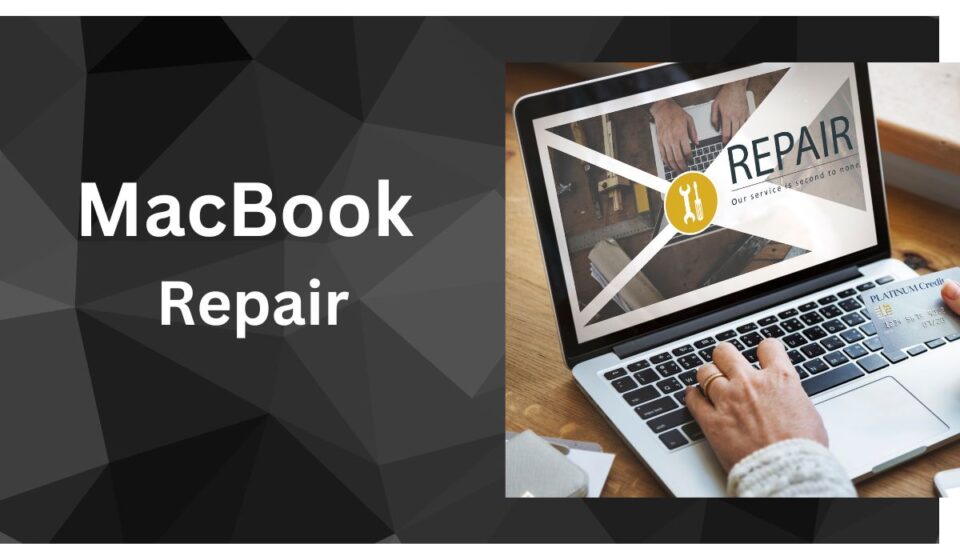MacBooks are known for their sleek design and excellent performance, but like any electronic device, they can experience issues from time to time. One of the most common problems MacBook users face is with their keyboards. Fortunately, many keyboard issues can be resolved with some simple troubleshooting steps. In this article, we’ll discuss 8 common MacBook keyboard issues and how to troubleshoot them with the help of Mac experts.
Table of Contents
1. Sticky or Stuck Keys
Sticky or stuck keys are a common problem that can be caused by debris or dust buildup under the keys. To fix this issue, turn off your MacBook and use a can of compressed air to blow out any debris or dust from under the keys. If the problem persists, consult a Mac expert for further assistance.
2. Unresponsive Keys
If some of the keys on your MacBook are unresponsive, it may be due to a software issue. First, try resetting the SMC (System Management Controller) by shutting down your MacBook, unplugging it from the power source, and holding down the Shift, Control, and Option keys for 10 seconds. If that doesn’t work, try resetting the PRAM (Parameter Random Access Memory) by restarting your MacBook and holding down the Command, Option, P, and R keys until you hear the startup chime twice.
3. Keys Not Working
If certain keys on your MacBook’s keyboard are not working, try resetting the SMC and PRAM as mentioned above. If that doesn’t work, you may need to replace the keyboard. Consult a Mac Keyboard expert for further assistance.
4. Backlit Keyboard Not Working
The backlight on your MacBook’s keyboard is not working, try adjusting the brightness level by pressing the F5 and F6 keys. If that doesn’t work, make sure the “Automatically illuminate keyboard in low light” option is enabled in System Preferences > Keyboard. If the issue persists, it may be a hardware problem. Consult a Mac expert for further assistance.
5. Keyboard Typing Wrong Characters
If your MacBook’s keyboard is typing the wrong characters, it may be due to a language or keyboard layout issue. Make sure the correct language and keyboard layout is selected in System Preferences > Keyboard > Input Sources. If the problem persists, consult a Mac expert for further assistance.
6. Keyboard Not Responding
If your MacBook’s keyboard is not responding at all, try connecting an external keyboard to see if it works. If it does, the problem may be with your MacBook’s keyboard. Consult a Mac expert for further assistance.
7. Keyboard Not Connecting
Your MacBook’s keyboard is not connecting to your computer, make sure Bluetooth is enabled in System Preferences > Bluetooth. If the problem persists, try resetting the Bluetooth module by turning off Bluetooth, shutting down your MacBook, and holding down the Shift, Control, and Option keys for 10 seconds while the computer is off. If that doesn’t work, consult a Mac expert for further assistance
8. Keyboard Shortcuts Not Working
Try resetting the SMC and PRAM as mentioned above. If that doesn’t work, make sure the keyboard shortcut is enabled in System Preferences > Keyboard > Shortcuts. If the issue persists, consult a Mac expert for further assistance