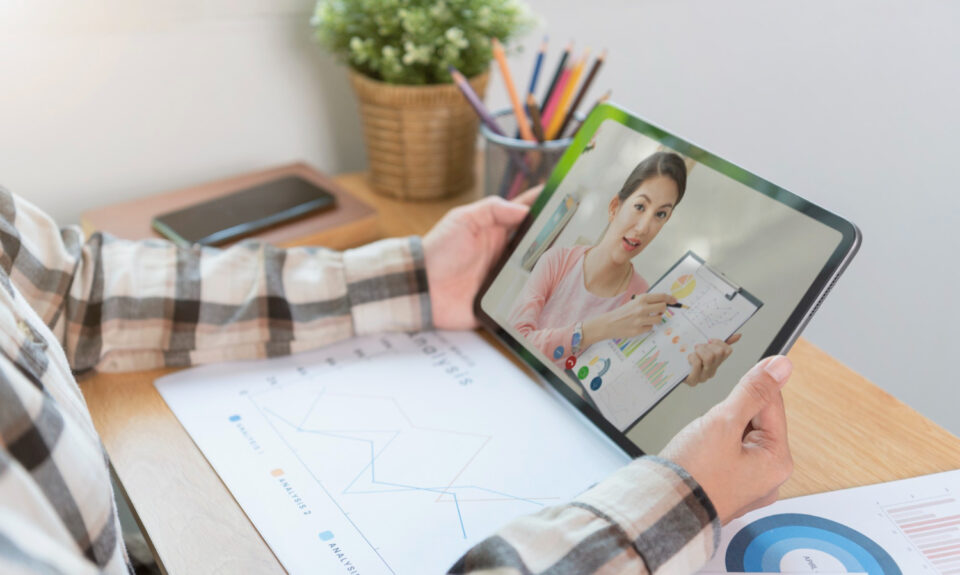Table of Contents
What is unattended remote access?
Unattended remote access refers to the ability to access and control another computer remotely without requiring any manual intervention or physical presence at the target system. Unlike attended remote access, which typically involves someone at the remote end granting access each time a connection is established, unattended remote access allows for connections without requiring someone to be present on the other end.
In our increasingly interconnected world, the demand for efficient and secure remote access solutions has grown exponentially. Unattended remote access software has emerged as a cornerstone in addressing this need, revolutionizing the way individuals and businesses manage their systems and networks.
What are the benefits of unattended remote access?
Unattended remote access software is widely used in various contexts, including remote work, IT support, system administration, and troubleshooting. What are the benefits that make it the best unattended remote access software? Here are some examples:
- Increased Productivity
Unattended remote access software empowers users to manage systems and perform updates without being physically present. This translates to increased productivity, as tasks can be completed promptly, reducing downtime and enhancing overall operational efficiency.
- Cost Savings
The ability to address issues and perform maintenance remotely eliminates the need for on-site visits, saving both time and resources. Businesses can significantly cut down on travel expenses and reduce the overall cost of IT support.
- 24/7 Accessibility
Unattended remote access software enables continuous monitoring and troubleshooting, allowing IT professionals to address issues as they arise, even outside regular working hours. This ensures a proactive approach to system management.
- Enhanced Collaboration
Remote access facilitates collaboration by enabling team members to access shared resources and work on projects collaboratively. This is especially valuable for organizations with distributed teams or those leveraging the benefits of remote work.
AnyViewer: Best free unattended remote access software
In the extensive competitive unattended remote access software market, AnyViewer stands out as a powerful and versatile solution for remote access and collaboration. It is a leading free unattended remote desktop software that has become synonymous with seamless connectivity, robust security, and user-friendly features.
What are the features of AnyViewer?
AnyViewer has the following impressive features:
- Cross-platform support. AnyViewer is compatible with Windows, iOS, and Android, allowing for unattended remote sessions between Windows PCs or from an iPhone/Android device.
- Secure remote access. AnyViewer employs robust encryption protocols to ensure the confidentiality of data during remote sessions. Two-factor authentication adds an extra layer of security, allowing users to protect their remote access connections further.
- User-friendly interface. Both technical and non-technical users can easily navigate the software, making it accessible for a wide range of applications, from IT support to remote presentations.
- High-speed performance. AnyViewer is known for its high-speed remote access capabilities. This is crucial for tasks that demand real-time responsiveness, such as online collaboration, video conferencing, and remote troubleshooting.
- Collaboration features. AnyViewer extends beyond simple remote access, offering collaboration features like file transfer, remote management, and mobile screen mirroring. These features enhance teamwork and facilitate effective communication among users.
How to use AnyViewer
AnyViewer can be used in several cases. For example, employees can access their office computer from home to complete their work at any time, or IT professionals can provide remote support and troubleshoot issues on unattended end-user devices or servers.
The following are the detailed steps to use AnyViewer to achieve these.
Part 1. Set up AnyViewer on the unattended device preciously

Step 1. Download and start AnyViewer on the unattended computer. Sign up if needed.
Step 2. Fill in the sign-up details.
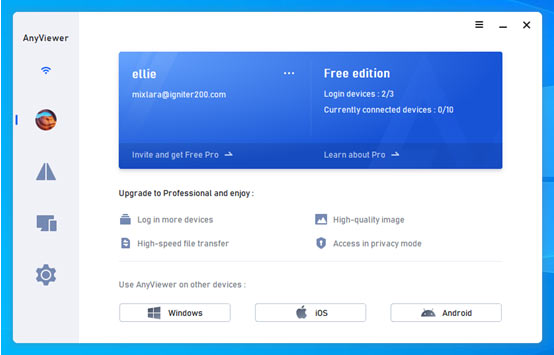
Step 3. You’re in! Your device is now linked to your account.
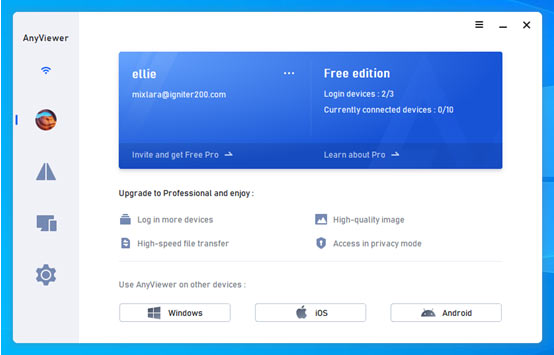
Part 2. Remotely access the unattended computer from the local device
Step 1. On your local computer, do the same steps to install AnyViewer. Log in with your account.
Step 2. In the Device tab, choose the unattended computer and click One-click control for direct access.
Tips: Consider upgrading your account to a Professional or Enterprise plan for the ability to assign more devices for unattended remote access.
Conclusion
In a world increasingly reliant on remote solutions, AnyViewer stands out as an excellent free unattended remote access software. With its easy-to-use interface, robust security, and high-speed performance, AnyViewer simplifies remote work and IT support. Whether accessing office computers from home or troubleshooting issues, AnyViewer exemplifies the best in free unattended remote access software.