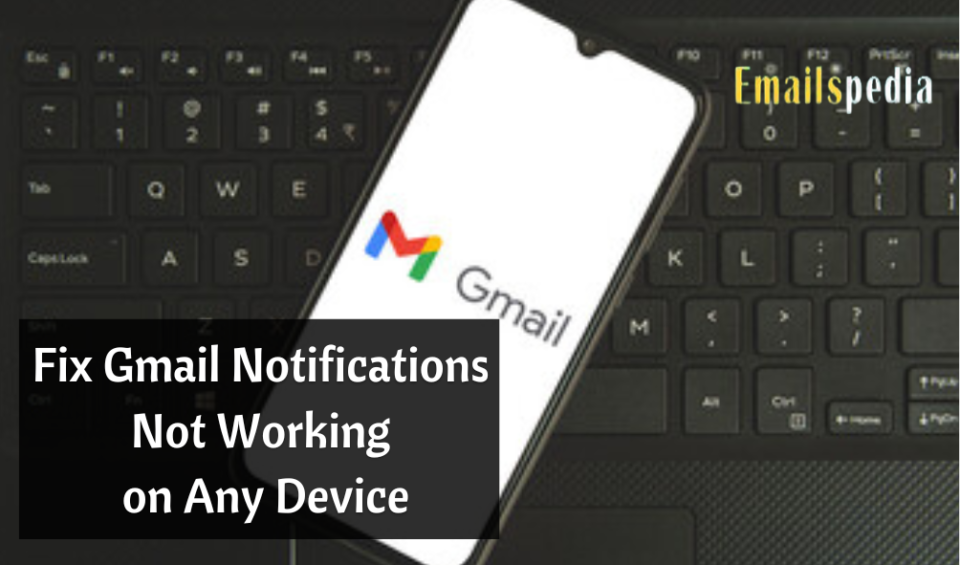Undoubtedly, Gmail is among the most favorable emailing services globally, and android phones have a pre-installed Gmail app that you can use from anywhere to stay connected with your friends and families. Whether you have a professional account or a personal account, you need to get notifications instantly from your Gmail app to know from where you have received an email.
You are waiting for some important mail to receive in your inbox and it is necessary to reply to it soon, but what? You have not received any Gmail Notifications on your device and missed out reply to them immediately while you received the email earlier. This may be quite frustrating to you and you want to get rid of the Gmail notifications not working issue as soon as possible.
Well, we are going to tell you how to get Gmail notifications back on your device, in the given post. Keep reading it.
Table of Contents
Steps Fix Gmail Notifications Not Working Issue
There may be some technical glitches behind the Gmail notifications not working issue on your device.
1. Check the Notifications Settings on your Device
Make sure the settings for Gmail notifications on your device are turned on. If it is set turned off, then you may be unable to get any Gmail notifications. Turn it on to get the Gmail notifications back on your device.
2. Turn off the “Do Not Disturb” button
If your “Do Not Disturb” button is enabled, then you might be unable to get Gmail notifications. So, turn it off again to receive all the notifications from your Gmail account.
3. Disable Power Saving Mode
Check whether Power saving mode is turned on on your device as it may be the cause of not getting Gmail notifications. So, you need to turn it off to get all the Gmail notifications immediately.
4. Clear all the Caches of Gmail
Sometimes, unwanted data or caches accumulate on Gmail, which may hinder the receiving of Gmail notifications. You need to clear them out to get rid of the Gmail notifications not working issue on your device.
5. Log out from the Gmail Account and Log in again
Next, you can log out from your Gmail account on your device and log in again by entering the login credentials. Minor bugs or errors may be removed by just logging out and logging in again. You are now able to receive Gmail notifications.
6. Update your Gmail App
There may be your Gmail app gets outdated now and is unable to show notifications received, then you need to update your Gmail app to the latest version. Or, you can delete the previous Gmail app and reinstall the latest version of the Gmail app on your device to get rid of the issue.
7. Grant all necessary Permission to your Gmail app
You have to grant all the permissions to Gmail app on your device. On the app permission settings, open the Gmail app permissions and grant access to it. By getting all the permissions for Gmail, you may be able to get Gmail notifications on your device.
Hope, you have got some common and effective ways to resolve the Gmail notifications not working issue on your device. Try all these to get rid of the issue and you will be able to receive Gmail notifications back.
For more information must visit the site Emailspedia.com once.
For more read – https://ezineblog.org/2023/02/10/how-to-use-vpn-to-get-cheaper-flight-tickets-tips-and-tricks/